TPSFIX file recovery utility
TPSFIX
TPSFIX.EXE is a utility for repairing corrupted data files.
It is down-loadable from here and is always installed under the program folder, usually in a sub-folder named First Aid.
What it does
TPSFIX will attempt to read each record from a suspect .TPS file. It writes the record into a new file with extension .TPR. It then indexes the .TPR file. The TPR file can then be renamed to .TPS.
If the original; file has a damaged header, it can use an example file's header instead. The example file can be another copy of the original file, renamed with a TPE extension. Its data contents are irrelevant.
Files most likely to be corrupted
In BookIt, the most likely file is booking.tps because it is the largest and most used.
In SportsTrak, file corruptions are rare. In a networked environment the most likely are CompList.tps or Results.tps.
Whatever the file, follow the example below, replacing booking.tps with whatever tps file is that the error message suggests.
TPSFIX Example
TPSFIX.exe can work on a TPS file and make a repaired copy of it, copying it to a file with an extension of .TPR.
This example assumes that BOOKING.TPS file in C:\BookIt3 is corrupted, but the method is the same for any file.
This process does not always work if the header area of the file is damaged, so a further measure is provided.
All of the major BookIt data files have an Example file in the FIRSTAID directory with an extension .TPE.
Given a .TPE file to work with, TPSFIX can tell what the file format ought to be, and do its best to produce the .TPR repair file.
After TPSFIX has done its stuff, the corrupt TPS file should be copied elsewhere and deleted, or renamed, and the TPR file renamed as TPS. Then try it with BookIt.
Run TPSFIX.EXE
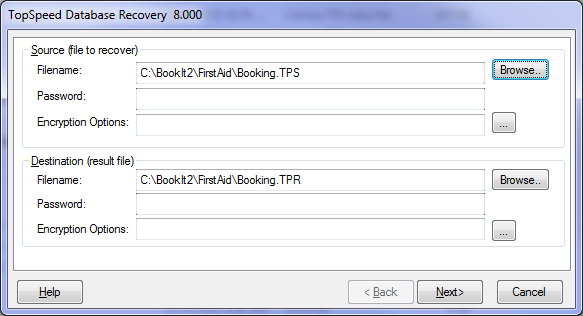 Identify files |
Browse and locate your BOOKING.TPS (I generally copy it from the working folder to the First Aid folder first)
The recovery file is suggested as BOOKING.TPR
Accept this.
Press Next |
|
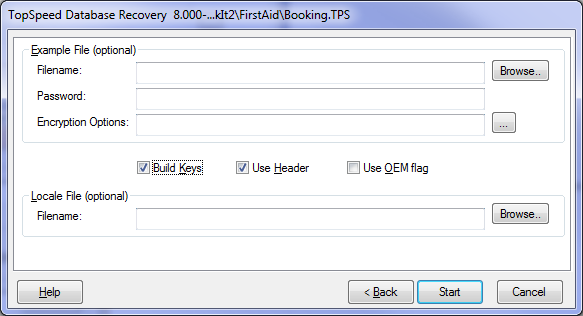 TPSFIX, second screen, no TPE file |
This screen appears asking for the location of the example file.
First try TPSFIX with no Example File
Ensure Build Keys is Checked.
Select Start |
|
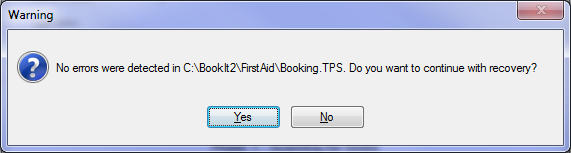 No errors found |
If the file is not corrupted, TPSFIX will tell you that it thinks the file is OK and allow you to exit.
In this check, TPSFIX checks the main data, but may not notice an indexing error, so continue with the recovery. |
|
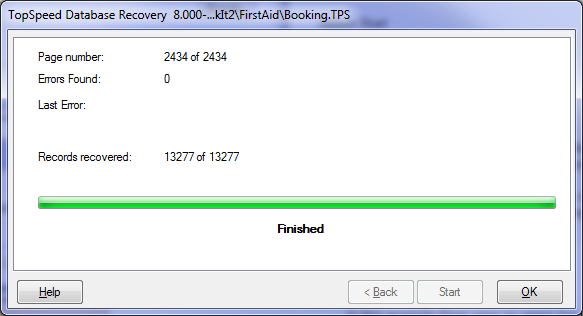 Recovering
|
In this example there were no errors but you would expect to see something like :
Errors Found 10 Records Recovered 4645 of 4651
Remove the suspect Booking.tps (perhaps copy it elsewhere)
Rename BOOKING.TPR to BOOKING.TPS.
If the file is not in the working folder, copy it back there. |
|
