Window does not appear when I click on a button
The problem
Many of the windows in our programs (BookIt, SportsTrak, JobCard, SciList) 'remember' their size and location, so when you revisit them, they appear in the location that you last exited them.
The reason
When a window doesn't appear, it is usually being set to appear somewhere outside the visible screen. The program doesn't know there is any problem.
Pressing <ESC> will always bring you back to the previous window.
How to fix it
The location and size of windows are stored in Windows Configuration files with an extension of .ini.
There is a different file for each application eg sportstrak.ini or bookit3.ini.
The fix to the problem is to delete the relevant configuration file.
This forces all windows back to a visible default location.
Where are the configuration files?
Traditionally, these files are either in the Windows folder, or the program folder itself.
Since Win 7, Windows does not allow user data to go into the Windows folder, but automatically parks it in an obscure location nas hown in the table.
Software |
Location of configuration file |
SportsTrak 2200 |
C:\Users\LoginName \AppData\Local\CaRob\ST2200\sportstrak.ini |
BookIt3 |
C:\Users\LoginName \AppData\Local\VirtualStore\Windows\BookIt3.ini |
BookIt2 |
C:\Users\LoginName \AppData\Local\VirtualStore\Windows\BookIt2.ini |
SciList |
C:\Users\LoginName \AppData\Roaming\CaRob\SciList\SciList.ini |
JobCard |
The program folder itself: Usually C:\JobCard3\JobCard.ini |
LoginName is who you log into the computer as.
Locate the file relevant to your application and delete it. You will not harm any of your program data.
What if I cannot see the folder listed in the table here?
Your Windows Explorer may be set to not show System Files. That needs to be changed, as shown below.
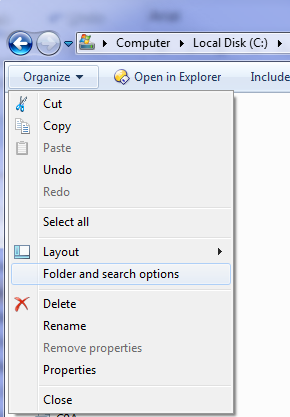 Accessing folder options in Windows Explorer |
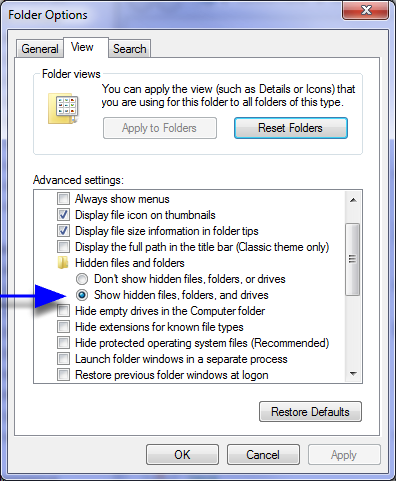 Folder Options in Windows |
If you cannot change this yourself, your PC may be running under a restrictive policy set by your computer administrator. You will have to see them.
