SciList Changes May 2012
SciList has been rebuilt in the latest version of the programming language. This has taken some time and functional changes are minor. The rebuild means that updates are easier for us to produce and more contemporary features can be incorporated.
Changes
Main Window Change

All major stock management activities are directly accessible from the tool bar rather than the extra window that previous held the buttons. Stocktake and Purchase Orders buttons have been shrunk, but work the same.
Chemicals:
Under File >
Settings there is a new Chemicals Options tab.
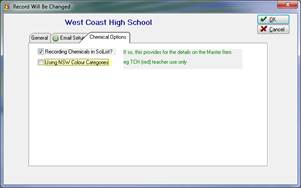 If you are definitely
not recording chemicals in the data base uncheck the first option. If you are, or may be going to, check it.
If you are definitely
not recording chemicals in the data base uncheck the first option. If you are, or may be going to, check it.
NSW Colour codes introduced as an option.
Activate this if you wish to be able to categorise each chemical as one of:
N (Not suitable for schools) TCH (Teacher use only), 11-12 (Seniors only), 7-12, K-12, or PS (Professional Staff use)
This will present as an option on the chemical tab of the item.
Chemical Reports
The Menu option Reports > Dangerous Goods and Hazardous Substances Register… has been renamed Chemical Register.. .
New report: All Chemicals in the same format as the DG list.
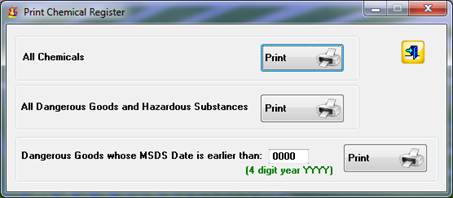
File Manager Utility
This utility is at the bottom of the Utilities Menu
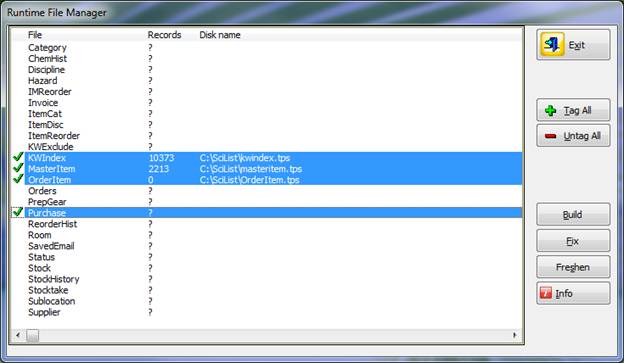
Data files may be tagged, their size and location seen, indexes rebuilt, and the files Freshened.
Freshening creates a new copy of each tagged file and write the old records across. This can be an effective way of solving some data problems, especially a Duplicate Error.
Fix may repair a damaged file, so it is worth a try. Otherwise the TPSFIX utility is still available (and probably better).
Security
The security file dssw2.tps is now obsolete and a new
dssw5.tps file is used.
If you use the security settings:
· Install the update
· Find the dssw5.tps file in the Control sub-folder and copy it into the main SciList folder
· Login as super with password super. The only other user is user with password user.
· If you have modified the default access users, rights or passwords, you will need to re-edit the security.