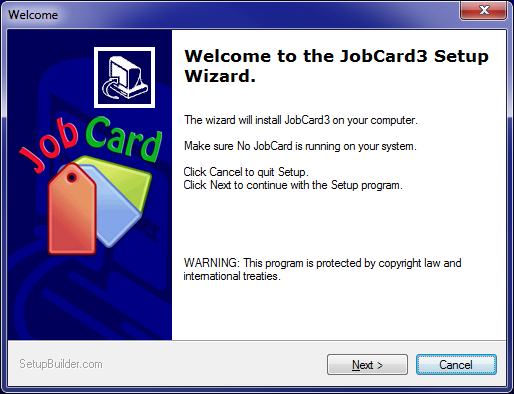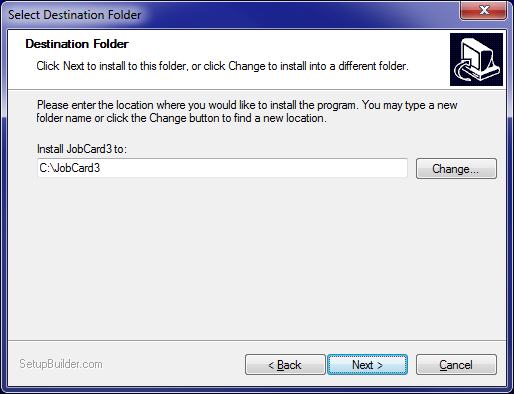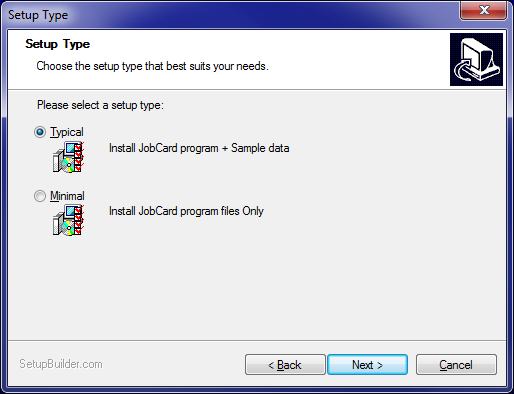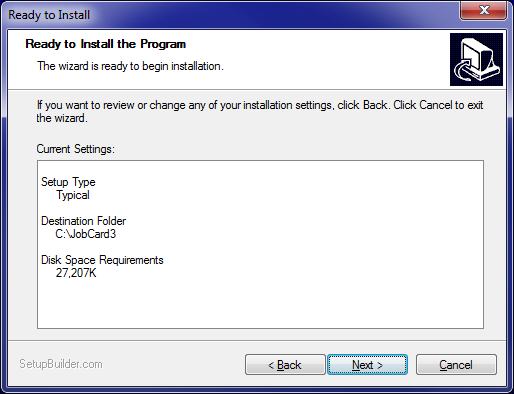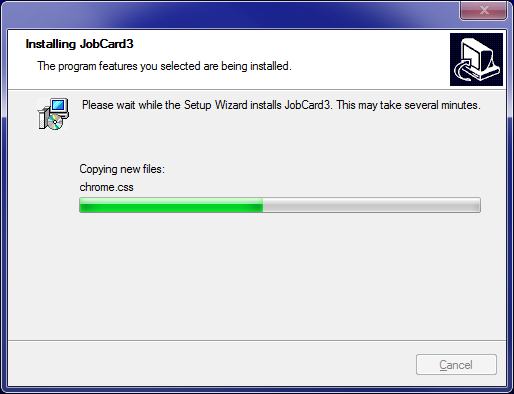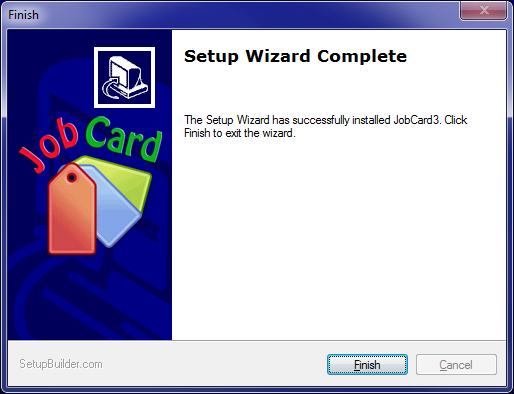JOBCARD INSTALLATION INSTRUCTIONS
Save the setup program to a local folder. Windows 7 and Vista give stern warnings about running this sort of program, which you may safely ignore!Run jcsetup.exe from that folder.
Choose from option 1, 2 or 3
1. I have JobCard3 installed and running, I just want to refresh my installation to the latest version of the JobCard3 program.
Make a backup of your existing JobCard3 folder.
Run JCLock.exe to close all copies of JobCard program
If using NetJobCard make sure the service is not running.
Install to C:\JobCard3 folder DO NOT INSTALL SAMPLE DATA.
Run JCLock.exe to enable JobCard3 to again run.
If using NetJobCard install as a service.
This completes the process of updating JobCard3 to the latest version. The following sections of this document do not apply to you.
2. I have a previous version of JobCard.
Install to C:\JobCard3 folder with or without sample data.
Copy *data from the old JobCard folder to C:\JobCard3 folder.
(*Data is all files with extension tps with the exception of SClient.tps and upg.tps)
When you run JobCard.exe, existing data will automatically convert.
3. I do not have an earlier version of JobCard.
Install to C:\JobCard3 folder with sample data.
Login initially as a User with the password 1 (that means the password is just the digit '1') ,
then go in as Administrator with password 2.
The setup will fully install JobCard3 in a demonstration mode.
The default installation folder is C:\JobCard3 with a subfolder called Documentation containing the User Guide in .pdf format.
Shortcuts to JobCard will be placed on your desktop and in a JobCard folder in Start > Program Files menu.
Login Passwords: Login initially as a User with the password 1 (that means the password is just the digit '1') , then go in as Administrator with password 2.
THE PURCHASE PROCESS
The initial installation runs JobCard3 in demonstration mode, for an unlimited time, but with some limitations on data capacity.Contact CaRob Computing (carobcomputing@hotkey.net.au) with a purchase order to receive a Client File that fully activates JobCard3 in your organisation's name. Copy this file into the JobCard3 folder, over-writing the existing file. This will make JobCard fully functional for 4 weeks.
When payment is received, we send a registration code that then enables continued operation.