SportsTrak.ini stores a range of settings for the local user: current data path, recent import paths, window sizes and locations, fonts for some tables etc.
The file is located in the user AppData folder shown here. In Windows XP, look under Documents and Settings, not User.
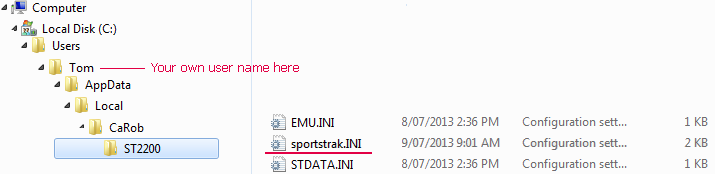
Location of SportsTrak.ini
The other .ini files are created automtaically by SportsTrak but not used operationally
Deleting SportsTrak.ini
None of these settings are critical and all can be recreated. It shouldn't be necessary, but it is possible to delete this file just to reset all settings to default.
Resetting Windows Locations and Sizes
SportsTrak remembers the location of most windows that you move. It remembers the size of many and the font settings of some. At times you may want to restore all these settings to default.
Losing a window
Sometimes you may "lose" a window. Sometimes an illogical number can be written into the configuration file as the screen location of the window so it gets opened off screen. You can't see it and it seems SportsTrak is not responding to you. In this situation, hit <ESC> to close the window and return control to your visible window. You then need to reset Windows locations to default.
To restore to default
Go to File Menu > Restore Default Settings
Click the relevant button(s).
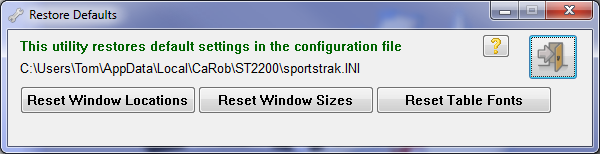
Restore Settings Window
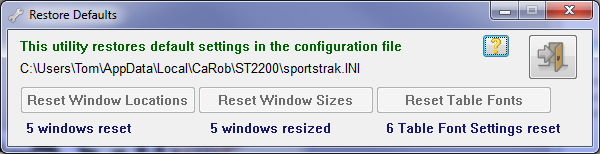
After clicking each button