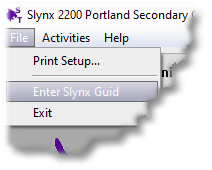Running SLynx for the First Time
Note: You will need access to our activation server for Activation.
This may mean you are restricted within a school environment.
You can get around this by using an outside web connection, but we are working around this nuisance.
When the program runs for the first time, it will look like this.
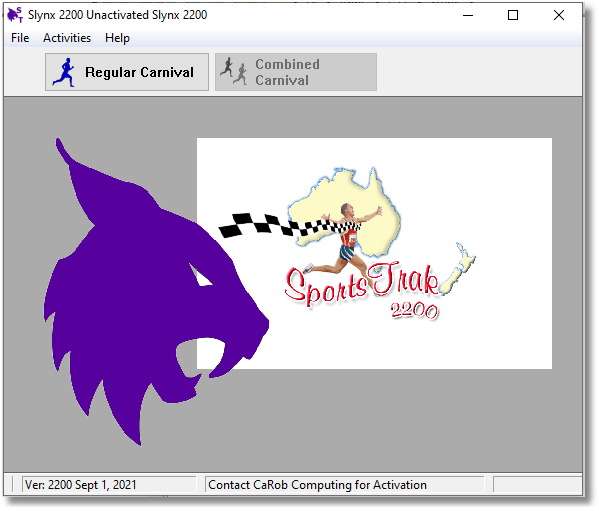
First Time Run - no Activation
This is running in Demo mode and displays all functionality, except it will handle only ten events.
Your are likely to have received a unique Activation Code via email, or if not, you may request one.
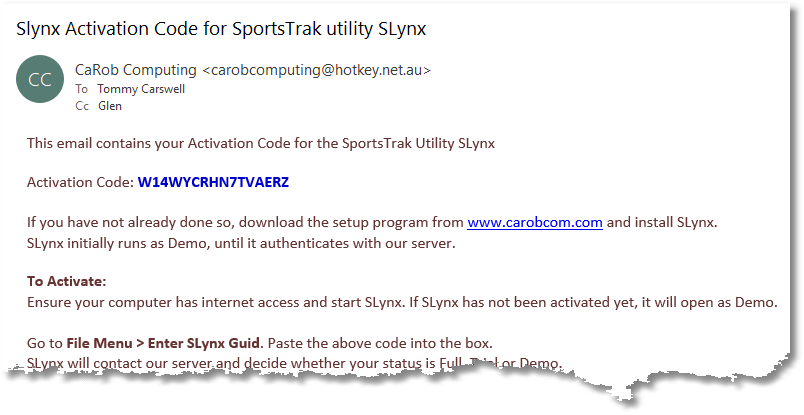
Typical email with the code in it.
Highlight and Copy the 16 character code from the email, W14WYCRHN7TVAERZ above.
In SLynx, go to the File Menu > |
|
Paste the Code into the yellow box, Press the TAB key so the activate button wakes up, then Activate.
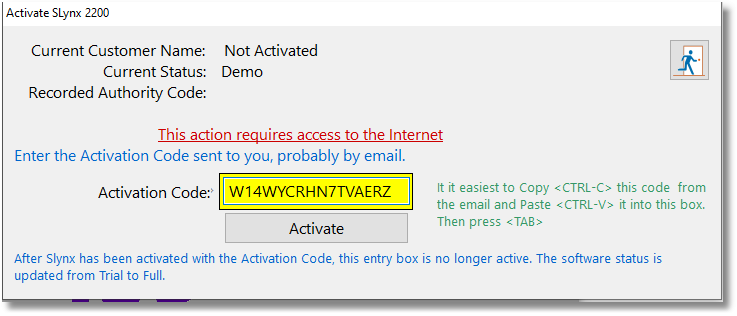
Activation Window in SLynx
There is likely to be some delay. SLynx goes off to our Server, logs in and checks for that Code.
When found, it identities the purchaser, usually a school, and records that name in its own Authority file.
It also finds the official Status of the purchase, usually Trial or Full. This is also recorded locally.
If the Status is Trial, there will be an expiry date, after which SLynx will revert to Demo mode. If the status changes on our server, usually because a payment has been made, SLynx will update its status automatically, as long as there is an Internet Connection when it starts up.
You may activate SLynx on up to 5 computers. After that it will not activate. You may uninstall and install on a single PC any number of times, but overall, it will only accept 5 computers.
This prevents your code being used extensively, protecting us from piracy to some extent. If at some point you reach this limit for legitimate reasons, contact us to reset your activation allowance.
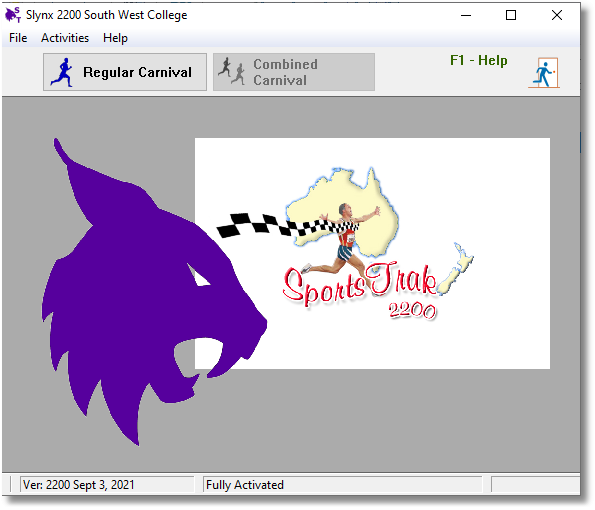
SLynx fully activated