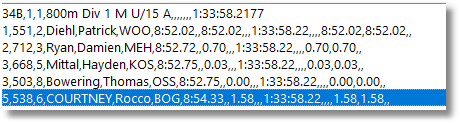This window reads the LIF folder for any LIF files and creates a list that is displayed.
The list is refreshed when the window opens, or any time the Refresh button is clicked.
Sending data to SportsTrak writes these results into the carnival data, but no scoring is done.
Go to SportsTrak at any time to Process the results, or wait and do all results together.
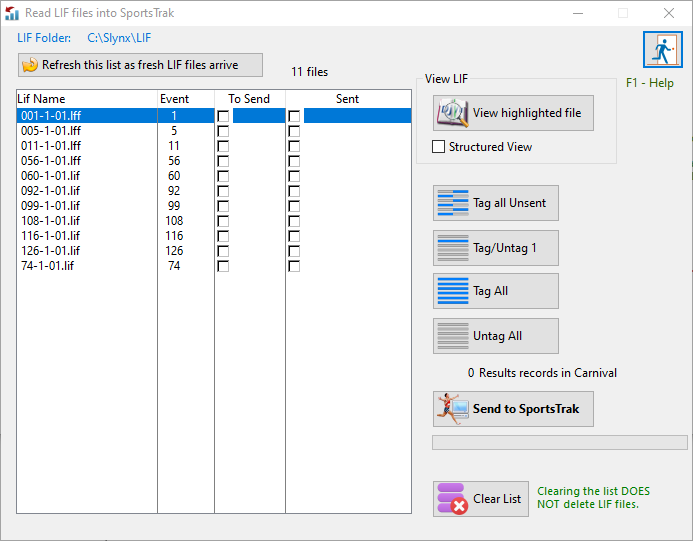
The LIF list
You may view the highlighted LIF (or LFF):
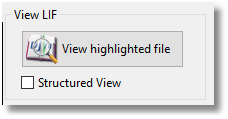 View Raw LIF |
|
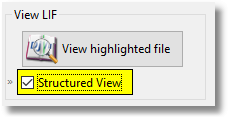 View LIF structured |
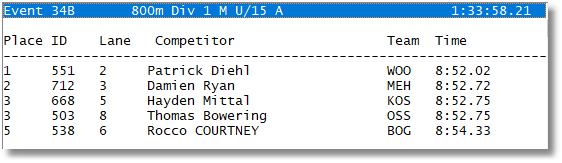 Structured LIF |
Use Tag buttons to identify results to send to SportsTrak.
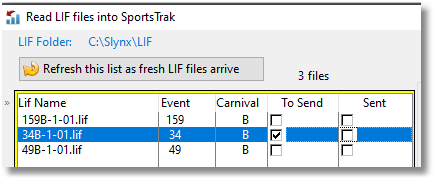 Tag files to send |
Click the Send To SportsTrak button
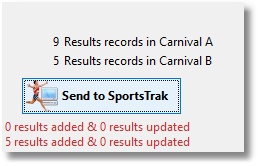 Click Send
Be patient at this point because it might take a little while for the SportsTrak data to be updated. The red message tells us that the 5 results were added to Carnival B. The black message means there are a total of 5 results in Carnival B
|
After results are sent, the check boxes are updated. |
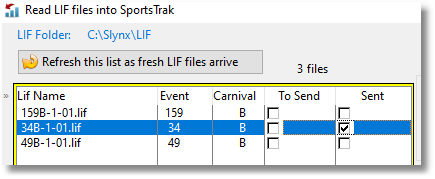 After Sending Data |
The list can contain old or trial data files, so the Clear List button is useful to get rid of non-existent items.
Follow that with a Refresh.