Click this button in STUCCO ![]()
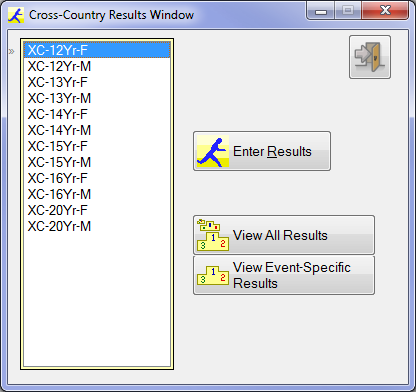
Select the Event for Results Entry
Network the computers for data entry
In the above example, 12 events each have a possible 10 runners from each of 4 teams. This gives 480 possible results to be entered in a short time frame.
A large competition could have 20 schools, making 2400 results to be entered. For this it is best to have several computers networked to a shared data folder.
Results Entry
With the correct event highlighted, click Enter Results
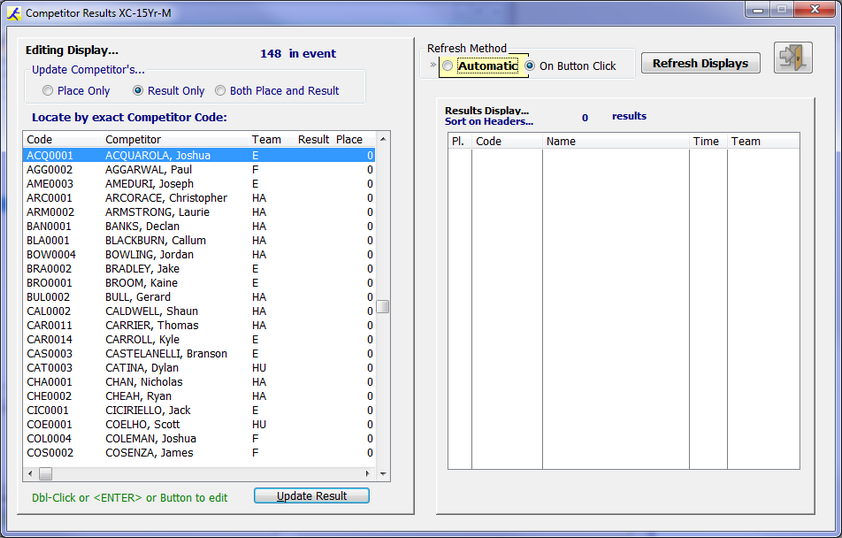
Results Entry Window
Place or Result?
"Result" means a competitors' time. All competitors must have a place (to set their points), but the time is optional.
When updating a result you have the option for place only, result only or both. A typical option would be to go Place and Result for the first few competitors, then Place only.
STUCCO keeps track of placings automatically on a single work station, so it is best to use one computer for a particular event.
Another option is to give everyone a time result. If this option is chosen, you can ignore the placing during results entry. Under the STUCCO Results menu is an option for sorting based on result. This will set the placings based on the competitors' times. This option means results can be entered by several computers on a network, and it won't matter if the placings are not correct during results entry.
Updating Time and Place
Time should be entered in format 3548. It will auto format.
|
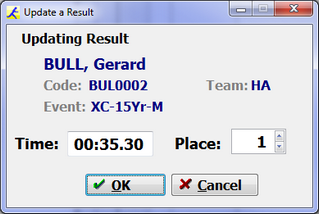 Time and Place |
Entering Place only
The place increases by one each time automatically, so it is best to use one computer for a single event if on a network.
If two computers are used for a single event, the placings will not be logical.
|
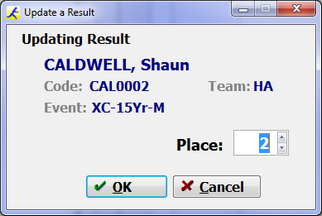 Place Only |
Entering Result only
For 42 mins 50 secs, enter: 4250 <ENTER>
If using Result only, you probably need to give everyone a time, then use the stucco utility Results > Sort Results... to allocate placings. |
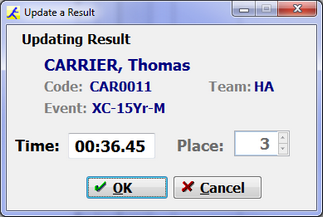 Result Only |
Finding competitors in the list using the locator
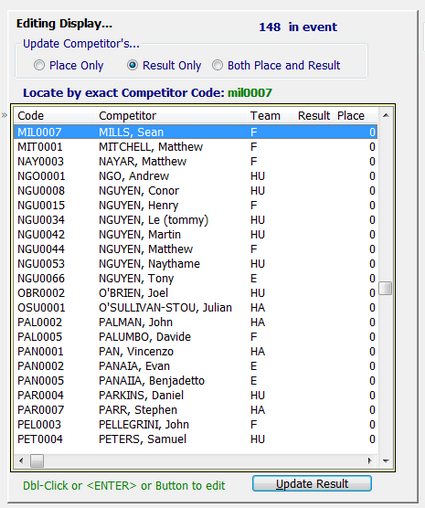 Locate a competitor |
This list has 148 competitors in it.
STUCCO is designed to find a competitor by their code, instantly.
Type the competitor's complete code and press <ENTER>
During rapid data entry, this seems to be the fastest, with least error, method of locating a competitor. As you type the code, it should appear in green next to the locator prompt. (MIL0007 in this case). The table will scroll to that code. <ENTER> will bring up the update form.
If nothing happens (you see no green code as you type), click on the competitor table (the left hand one) and try it again.
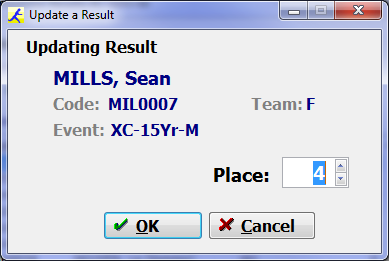 Competitor located
If you realise you have made a mistake before hitting <ENTER> then use either: • the Backspace Key to remove the characters you have typed • Up or Down arrow keys to completely clear the locator
|
Not entering the full code
If you arrive at the right competitor without entering the full code and then press <ENTER> you receive the message on the right.
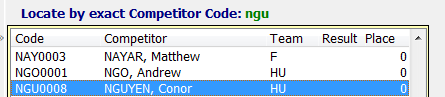 Typing NGU not NGU0008
If you know this is actually the correct competitor, press <ENTER> again and it will be accepted.
This behaviour is deliberate because it catches input errors when operators are entering many results.
|
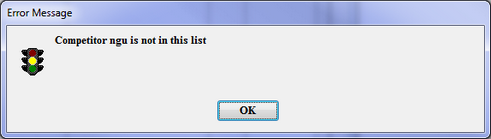 Error Message
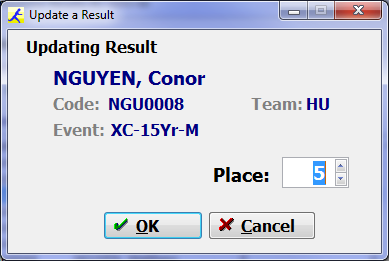 Press <ENTER> again to accept |