Scenario:
You want to time many students over 100m and use those times to seed them as competitors in both the A and B events.
Ensure you have a carnival set up with a program of events that includes your trial events. You require a program even if you are not actually running the carnival.
The event order does not matter except that if you are running A and B (or C) events then A events must precede B or B events must precede A. The priority of events must be consistent through the program.
For display convenience in this example all 100m events have been grouped at the start of the program. |
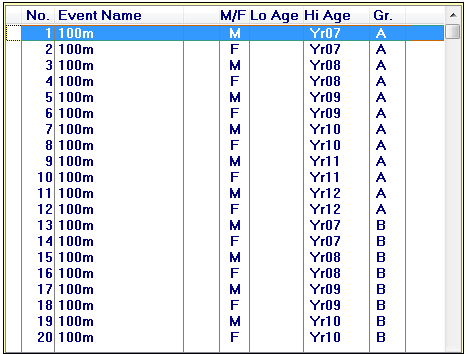 Part of Athletics program |
Go to the massed results window using this toolbar button: ![]()
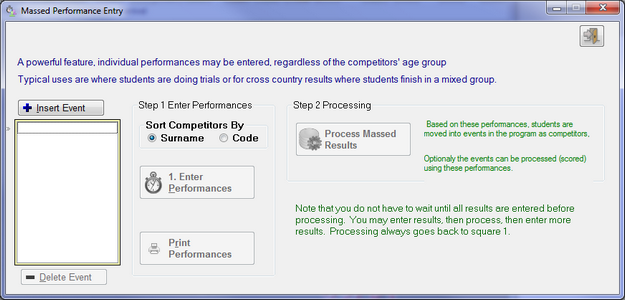
Massed Results Window before any events entered
Insert 100m (and any other events that are being trialled) by clicking the Insert Event button. The look up the event you want.
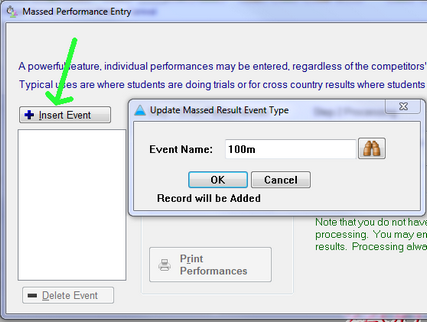 Looking up the 100m |
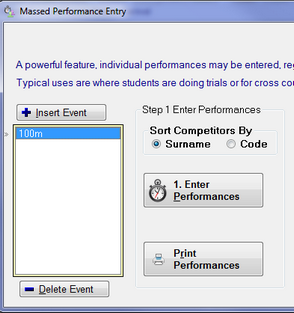 After adding 100m |
After adding the event(s) Enter Performances is active.
Note the prompt Sort Competitors by Surname or Code. Choose whether it is easier to locate students by their Code or their Surname. (I have chosen Code)
Click Enter Performances
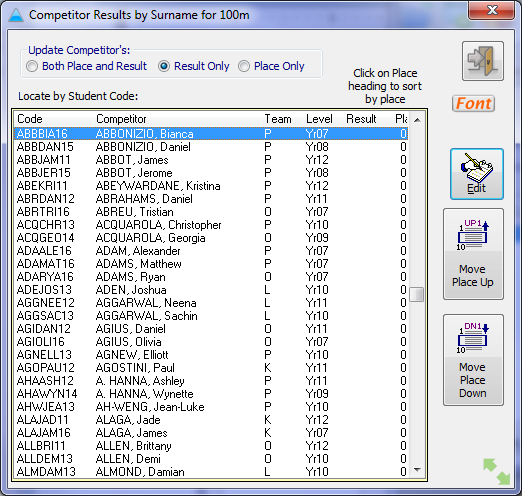 Full student list without performances |
For trials you would choose to enter Result Only at the top.
Locate by Student Code
Clicking on the table type the first few letters of the required code. Assuming I want Ashley Price, I type PRI
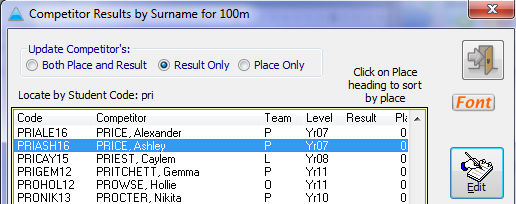 Scrolled to Ashley Price Double Click the competitor...
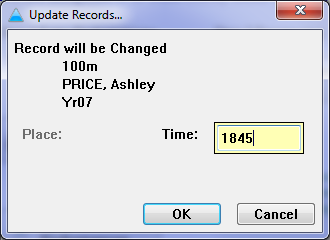 Entering the time
Enter the time. 18.45 secs is entered as 1845 then OK or <ENTER> |
If you are entering performances it does not matter what order they are entered in.
The student list has the entire school in it. You can add results for different ages (or year levels) at the same time.
Add all or just some of your results. You can always come back to it, even after processing. |
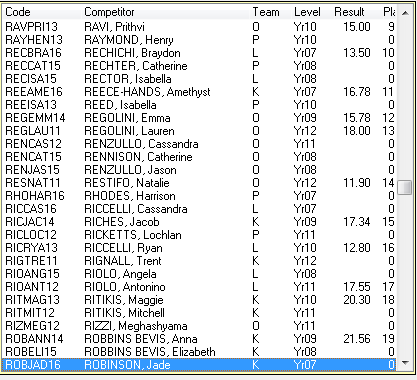 After entering some results |