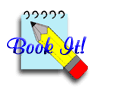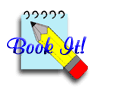You succesfully operated BookIt! last
year and now need to set up for the new academic year.
What do you need to do?
Make a copy of the BookIt3 folder for backup.
Run the setup guide (the button with the light globe
on the toolbar) and have the manual handy. Step through the guide, ignoring
things that are already correct. The items in small print below are
probably correct already, so don't require any action on your part.
The key tasks are in blue.
1. Data Removal - Page 20 - No Action Required
2. Timetable Structure - Page 21
- No Action Required usually
3. Check Calendar - Page 24
Check the date range.
If it doesn't extend to the end of the year, then choose Extend Calendar
and add 365 or so days.
If you don't need last year's data, then choose Reduce Calendar and
remove those days from the front of the calendar
4. Mark term days and holidays - Pages 26 - 29
Get your planner out, find all the school's holidays for the year, including
the public holidays and mark them on your calendar. You can also mark
curriculum (student free) days because for most purposes in BookIt!
these days are non booking, like holidays.
If you have a cyclic timetable, it is critical that these days are marked
accurately.
5. Class Groups - Page
30 - Check, and modify if necessary
6. Departments - Page
33 - Check, and modify if necessary
7. Users - Page 34 - Check, and modify if necessary
8. Email - Page 37 - No Action Required usually
9. Configure Resources - Pages 38 - 52
- Check, and modify if necessary
10. Linked Resources -
Pages 53, 54- Check, and modify if necessary
11. Set and Apply Timetable Templates - Pages 55 - 62
Do this where you have bookable resources (usually rooms) that are timetabled
and not always available.
Then log in
as a teacher and check that the setup is as you would expect.