Overview
Steps
1. Import the Meet Manager Events (.EV3 file) and Teams (.HTML file) into a fresh folder
2. Add Competitors to the events
3. Create an SD3 export file of competitors to send back to Meet Manager for import
How to do it...
You may choose to fully follow Wizard 7

Wizard 7 Start
This guides you fully through the entire process
Or you may do it yourself if you are familiar with SportsTrak...
Set up the program
Set up a fresh folder
Import the HTML file of Teams
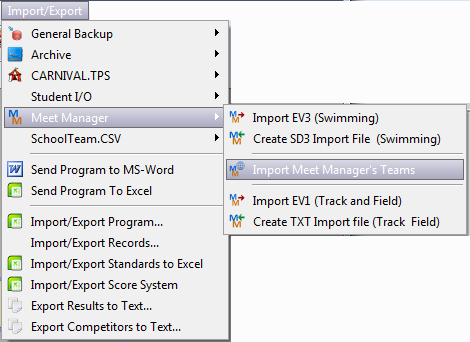
Import Teams
Import the EV3 file
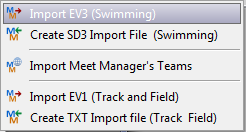
Import Ev3 Menu
Get Competitors Into the Program
How you do this depends on your situation:
Importing from a previous carnival
If your competitors are largely coming from the results of a previous SportsTrak carnival, use Wizard 5 to move them in and edit them.
You are an Inter-school Coordinator
If you are an Inter-school Coordinator and require teams from participating schools, follow Wizard 4.
You are working on your own program basically from scratch
If you have no external source of data you need to enter competitors directly.
Follow Wizard 6, except
- you will import the MM program and teams instead of the described steps 2 and 3
- if you are not handling too many competitors you may choose not to import them as described, but enter them directly yourself as students, then allocate them to events.
Create the MM competitor import file
Import/Export Menu > Meet Manager
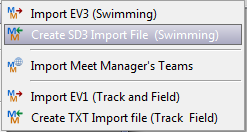
Enter a name, typically the team name or code. The extension will be added automatically.
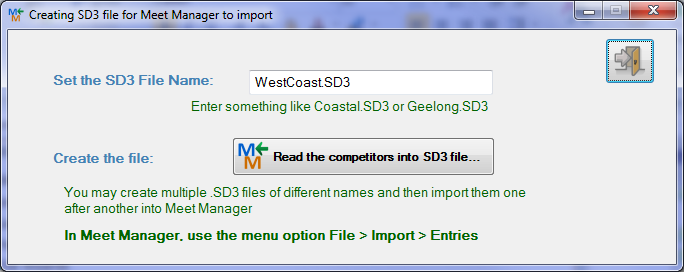
Enter a name for your SD3 file
Click the button
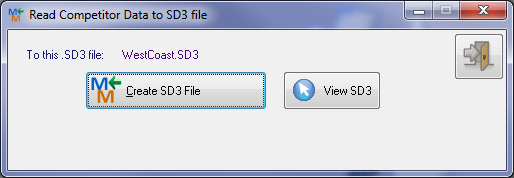
Pay attention to the file name. The file will be created in your current data folder.
Click Create...
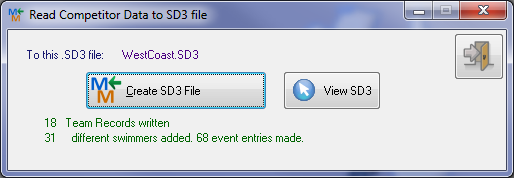
After creating the SD3 file
Click View SD3 to verify the data is what you expect….
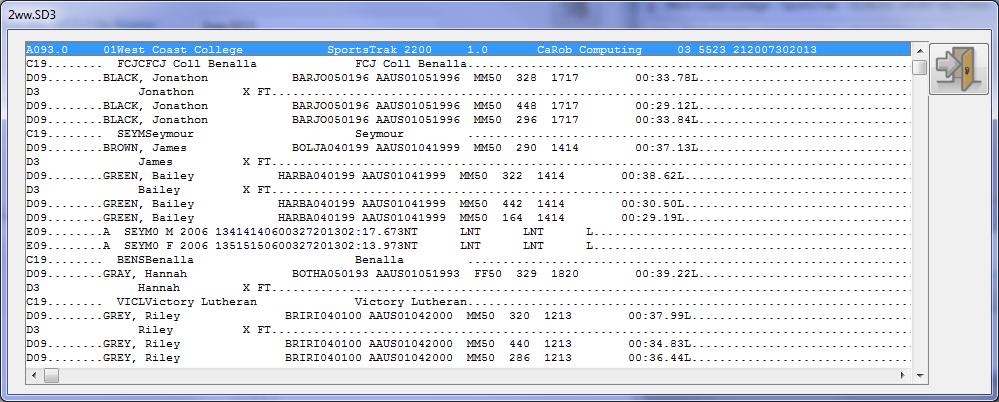
Viewing the SD3 file