Remove Selected Data
Often a folder will have some data at least that you do not want.
When starting this year's carnival from a copy of last year's you do not want:
➢Results
➢Competitors
➢Students
You do want:
➢Program of Events
➢Records
Delete Selected Data
Click the Delete Data button on the toolbar or use menu Carnival Setup > Remove Selected Data
(See screen on right)
For your first time use you probably need to get rid of all these items
So tick them all and then Proceed 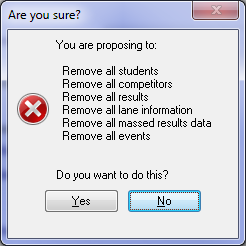 After clicking Proceed
Click Yes then exit the Remove Data window |
 Data deletion options |
If you are working with a copy of a previous carnival that you want to use, do not remove the program of events!
What if I realise I didn't want to delete the program (or other data)?
First Answer:
Why didn't you have a backup or copy in the archive?
Second Answer:
The files that are being emptied or deleted are first copied and renamed with the prefix 'Orig', as shown below. These are in the same data folder.
If you quickly realise that you've made a mistake,
➢ close SportsTrak
➢ open your data folder
➢ look for the Orig files and all the .tps files
➢ rename the Orig files back to what they were. (Explained below)
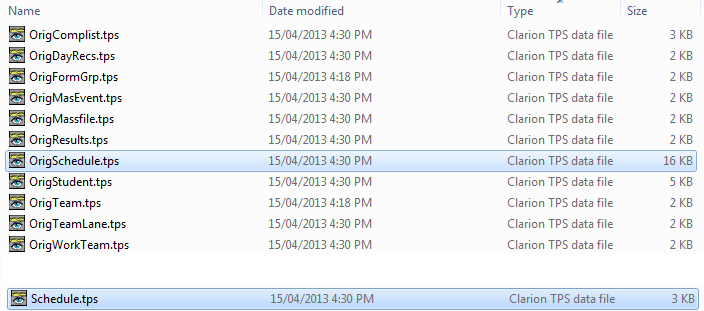
Copies of the original files
Schedule.tps is the file with the program of events. The highlighted file OrigSchedule.tps (16kB size) is the copy made of Schedule.tps before it was emptied.
The current Schedule.tps is only 3kB, which is empty.
To recover the program, delete Schedule.tps and rename OrigSchedule.tps to Schedule.tps by removing "Orig" from the name.
To recover competitors do the same with Complist.tps and OrigComplist.tps
To recover Students use Student.tps and OrigStudent.tps.
To recover results use Results.tps and OrigResults.tps. Then in SportsTrak use Utilities > Recalculate all scores
If unsure, look at the Date Modified of the Orig files. Rename any that were at the most recent time. Then run Utilities > Recalculate all scores in SportsTrak.
This method is doomed if you repeat the deletions in SportsTrak because you will be making a copy of empty files