Standards Scoring
Where the points that competitors receive depend upon their performance, not their place.
Standards may be browsed from Carnival Setup > Edit/Print Standards
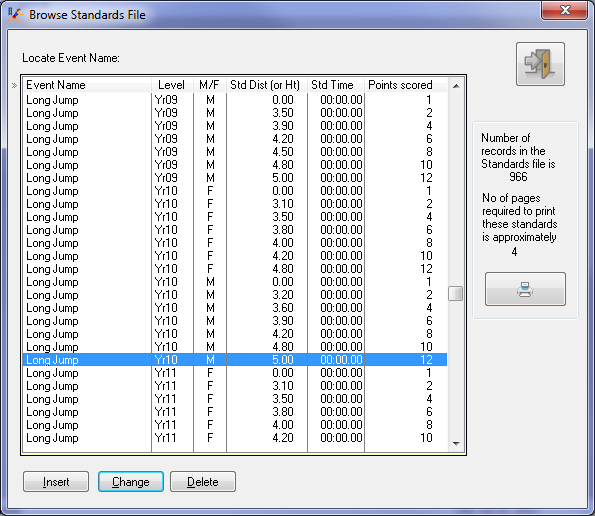
Browse Standards
Individual Standards may be inserted or edited from this table but it is not practicable to create whole data sets from scratch this way. Instead use Excel as described below.
Edit Standards in Excel
To edit standards it is most convenient to export them to Excel, edit them, and re-import them from Excel.
Go to Import/Export > Import/Export Standards to Excel
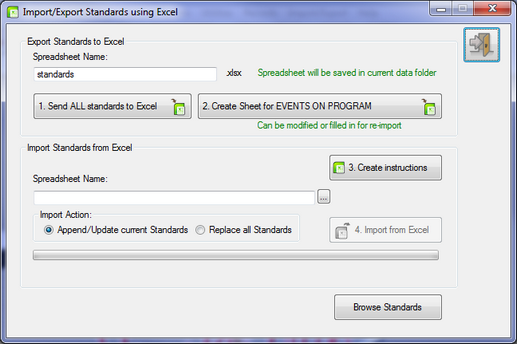
Import/Export Menu > Import/Export Standards to Excel
Instructions may be created using Button 3 or print this topic.
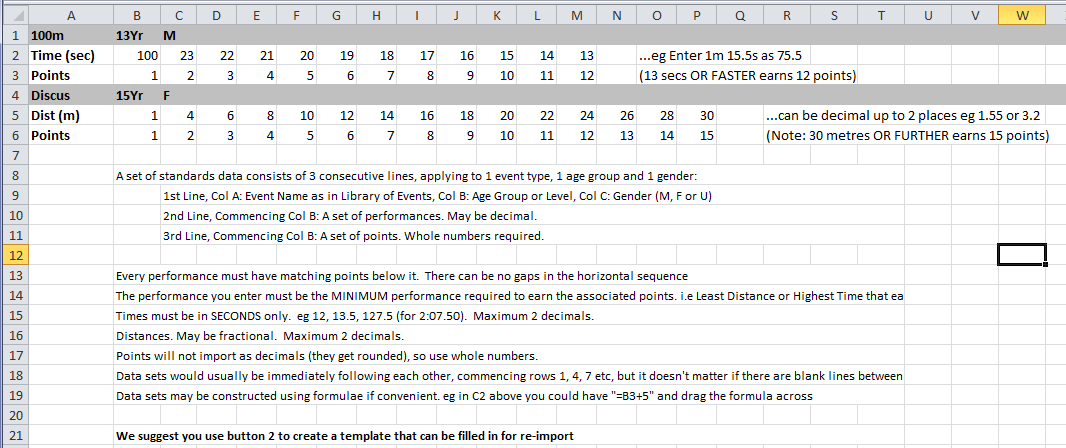
Instructions for Importing Standards
To Edit an existing complete set of Standards
Use Button 1 to export the existing standards to Excel. The export takes no notice of your existing program, simply what is in the standards file.
To Edit Standards relating to the currently entered program of events
Use Button 2. It will check each event to see if a set of standards is present for that event. If so, they print. If not, 3 labelled lines are created in the spreadsheet that you may complete
When editing these standards be clear you understand that the performances are the Minimum Performance Standard to earn the points.
Use Copy and Paste liberally to repeat data sets. In this example the Female data is going to be copied into the Male section and edited.
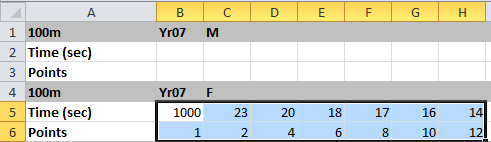
Copying data rows
If an age group is missing, insert 3 lines to the spreadsheet and copy another complete data set including headings.
Make sure your points are inclusive of all performers
Distance (Field) events
Usually Distance events will have a tiny distance with the minimum points.
eg 0.1 metre for High Jump earning 1 point would allow everyone to earn something.
You can however force minimum standards by setting it higher eg 0.8 metre for High Jump earning 1 point. In this case a performance of 0.5m would not score.
Timed Events
Usually Time events will have a large Time with the minimum points.
eg 1000 seconds for 400m earning 1 point to cover absolutely anyone who finishes.
If you are happy to exclude poor performances you could alter this to say 180 seconds for 400m earning 1 point.
After editing your standards, save them.
Importing Standards from Excel
Use the ellipses button ... to look up the file you have edited
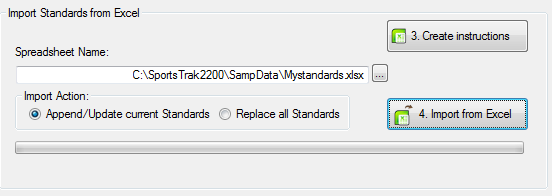
Import file selected
Import Action
Append/Update
Each data set encountered in the spread sheet is checked to see if it exists in the Standards file. If it does, the entire set is deleted and replaced with the spreadsheet version. If it doesn't, it is added. This process retains standards that are not in the Excel sheet.
Replace all Standards
The Standards file is emptied, and replaced with those in the spreadsheet.
Error Checks on Import
The import will first check the file and not proceed if it finds errors. Instead it will flag missing data in the spreadsheet and print an error list.
For example:
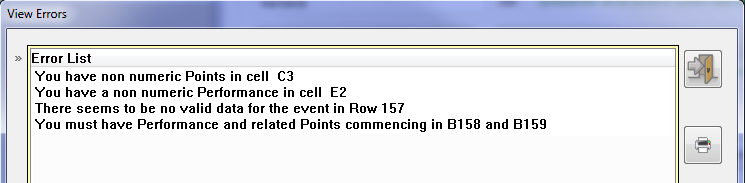
Import Error Notes
Examining the Spreadsheet finds these errors.
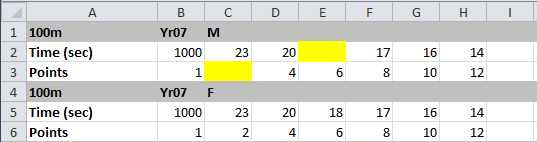
Missing data
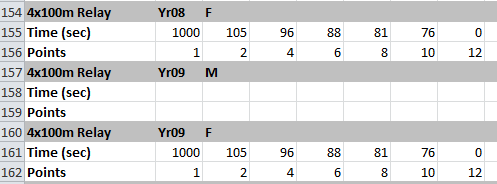
Missing data set
After all errors are corrected, the import will proceed.
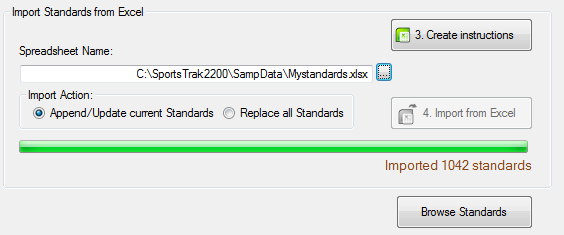
Successful Import
You should then Browse Standards to review the data