The Utilities Menu These cover a range of functions and you may never use any of them.
Perform a backup on your data before using them.
STUCCO is documented elsewhere
.
|
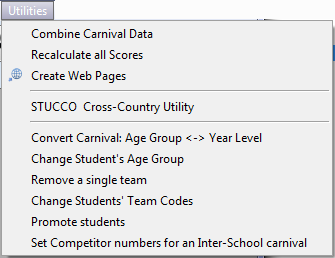 The Utility Menu
|
Utilities below the divider
- perform bulk changes across all your data that cannot easily be undone. (if you aren't sure, don't use them)
Convert Carnival: Age Group <> Year Level
Takes any age group carnival and converts it to year level carnival or vice-versa. The program may have competitors in, and they will be converted as well. The user bears responsibility for ensuring validity of converted competitors' eligibility for events. (Probably best done without competitors.)
Change Student's Age Group
Doctors a student's age group without changing Date of Birth to enable a competitor to compete out of their age group. It is a temporary cheat.
Remove a Single Team
Removes all reference to a particular house (or team) from a carnival. Devised to simplify progression of competitors to an Inter-school if that team is not competing at that Inter-school.
Change a Students' Team Codes
Modify a Team Code for all existing students. eg if an import is fine, but you later realise that the team code is incorrect.
Promote Students
Bump all students up by one year level.
Set Numbers for an Inter-School carnival
Sets the number of competitors required (per team) for the events on the current program. Used if this carnival is an inter-school and is being sent to schools who have used SportsTrak for their inter-house. (This is usually done via Wizard 4)
You may use two or more separate computers to enter competitors or results. Do your preparation on one machine then copy the data folder to one or more other machines. After they have had competitors or results entered, they should backup the data to a memory stick. The main machine can then run this utility and combine the data from the other machines with its own.
When doing results entry, make sure each machine does separate events. eg One machine doing male, the other female, or one doing track events one doing field. It doesn't matter how its done as long as the results set on the imported data does not clash with the same events on the importing computer. For this reason we say to do a backup first.
If new students have been added on the other computer they also will be imported.
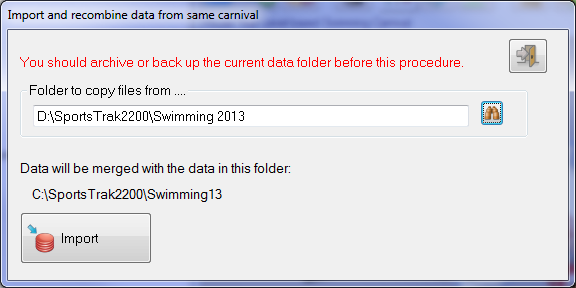 Combine data from another PC |
This screen shot shows the foreign data having been copied into D: drive, ready for import to C: drive.
|
If you have changed how the scoring is to behave or altered the points allocations, this utility can be used to run through all events and totally re-score them.
If you want to publicise your carnival on your school intra-net this utility creates a suite of related .htm web pages that conveniently lists Events, Competitors, Results and Records.
It can be put up before a carnival so students can see what they are in, or after the carnival to see results.
Use the LookUp button to first create a sub-folder, eg Web, in which to place the htm pages
The entire Web folder can be given to your web administrator for uploading.
The administrator needs to place a link to page1.htm for the users to view them. |
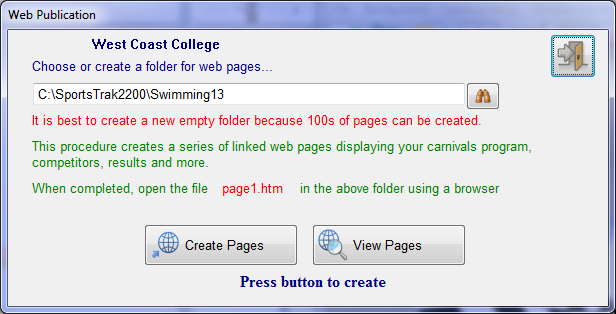 Web Window
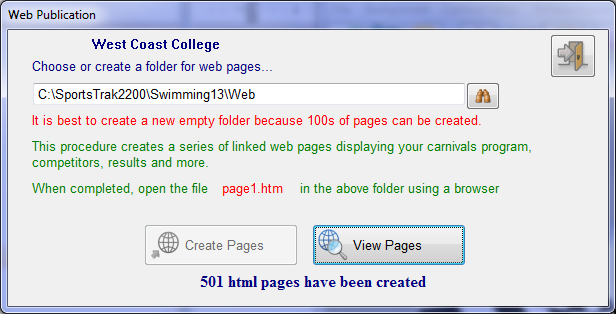 After creating the pages
|
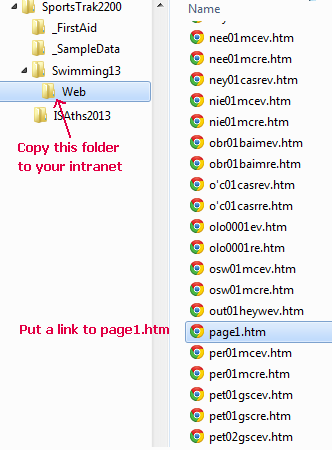 501 interlinked web pages created
|
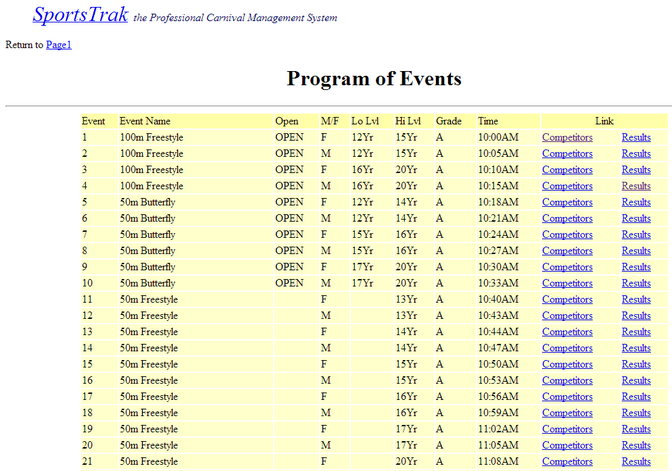 Sample Output
This screen shows the program of events with hyperlinks to competitors and results if they exist. |