Importing from Text File
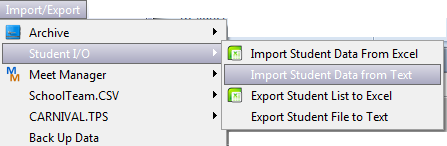
Import/Export > Student I/O > Import Student Data from Text
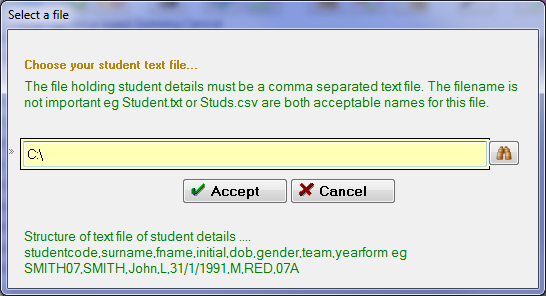
Select the Text File
Use the Lookup button to choose the student.txt file |
|
|
Click Accept |
Choose Append or Replace
Most often you will Replace an older group of students with a fresh batch. Sometimes though you may need to append. An example of this is an inter-school coordinator who is importing students from each competing school into a complete data base.
Format of Date of Birth
In Australia these days it is usually dd/mm/yyyy. SportsTrak can usually work out which of the first three it actually is, so it tends to ignore what you specify here, unless it is yyymmdd.
Age Group Reference Date
This is displayed so you can check how SportsTrak is going to work out ages. In fact, if that date is not in the current year, you will be warned.
Start Import at Row
You may have a header row or two, so you can commence importing at Row 2 or 3
Data Fields in Student File
Displayed above in blue are the details of the first import student.
Check that the details line up with the field names in green alongside
If the student details are correct but in the wrong order, drag and drop the green labels so they match up.
House Code
Sometimes the house codes you have set up in SportsTrak do not match what the Admin export gives you. The text file house must be either the SportsTrak House or House name.
If they aren't, change your codes in SportsTrak before importing, or get Admin to change theirs.
When satisfied, Import
Click the Import button
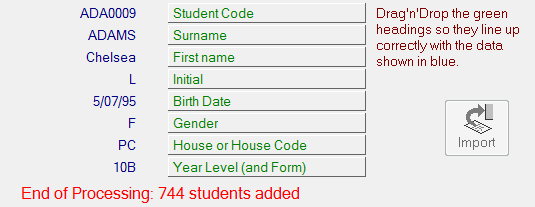
The Import button grays out and a message is displayed in red.
Now check the student table yourself
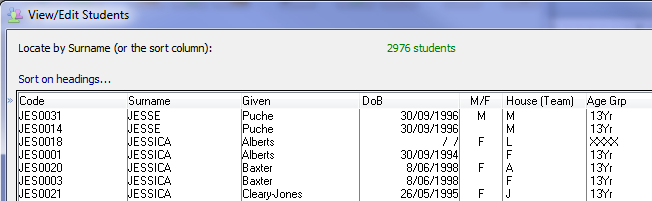
Student file with errors
This table has multiple errors.
➢ Students duplicated. Note that SportsTrak allocated a separate student code.
➢ Date of Birth missing, consequently Age Group is XXXX
➢ Surname and Given back to front
➢ Genders and Team are mangled.
It is infinitely easier to find and rectify these errors earlier than when you are at the carnival.
So always check!
Note that the Excel Import would detect most of these errors before import