Importing from Excel File
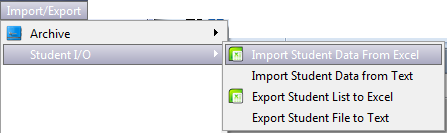
Import/Export > Student I/O > Import Student Data from Excel
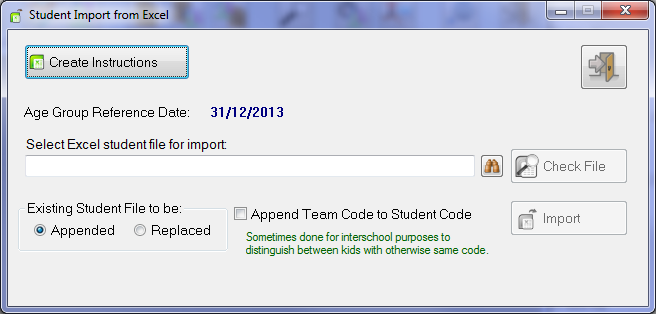
Create Instructions - do this first
The instructions print to Excel:
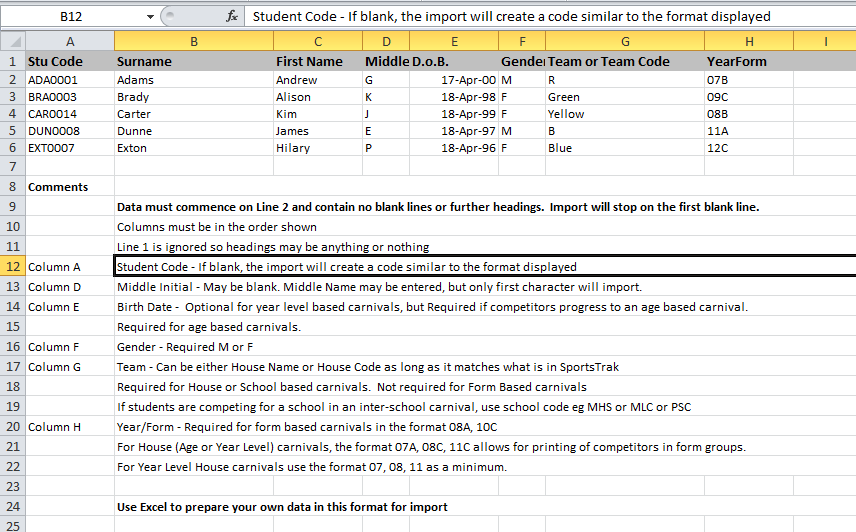
The Excel Instructions printed to Excel
The file structure are the same fields in the same order as described for the Text File Import - 8 Fields A to G.
When importing:
Import always starts on row 2, allowing for headings in Row 1
The import stops at the first blank row
It only looks at Columns A to H.
It does not matter what the file contains outside these limits.
Think you are ready to import?
Select the data file
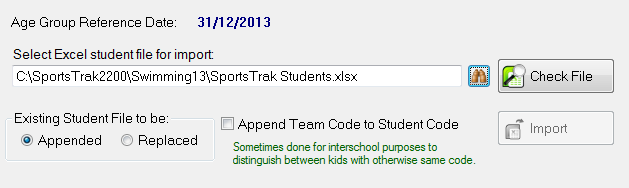
The import file is selected
Check the File
Notice that you cannot import yet. You must Check File
This file is missing teams and has a dodgy birth date. You may also print the errors.
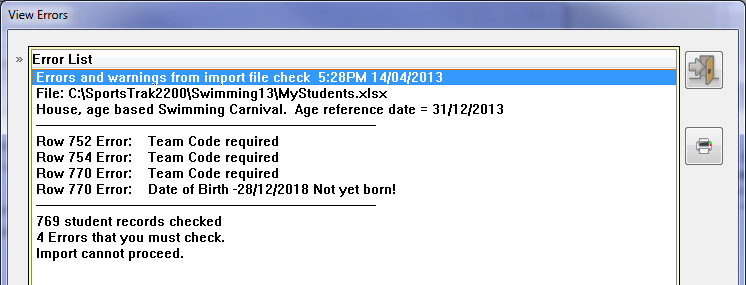
Errors!
The spreadsheet displays during the error check and problem cells are coloured yellow.
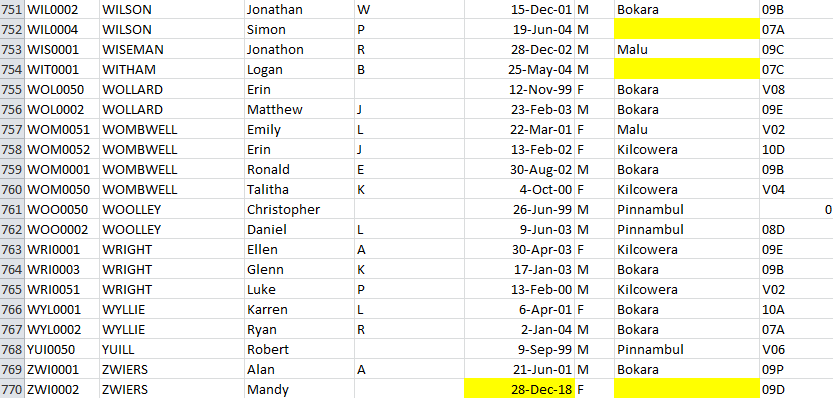
The errors highlighted
Errors in Yellow must be corrected.
Note in row 761 a Form Group is missing. That is not critical for an age based carnival so it is ignored. For a form based carnival it would not be.
The errors can be directly corrected in the spreadsheet

Errors corrected
After saving, do another error check...
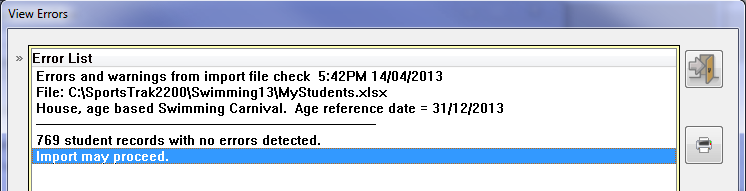
No errors now
Now we are ready to import
No problems now, so Import is enabled
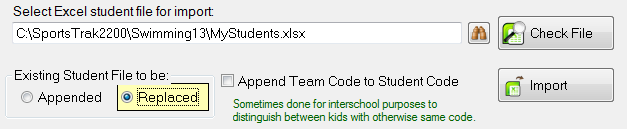
Ready to Import
Click Import
After Importing

Success